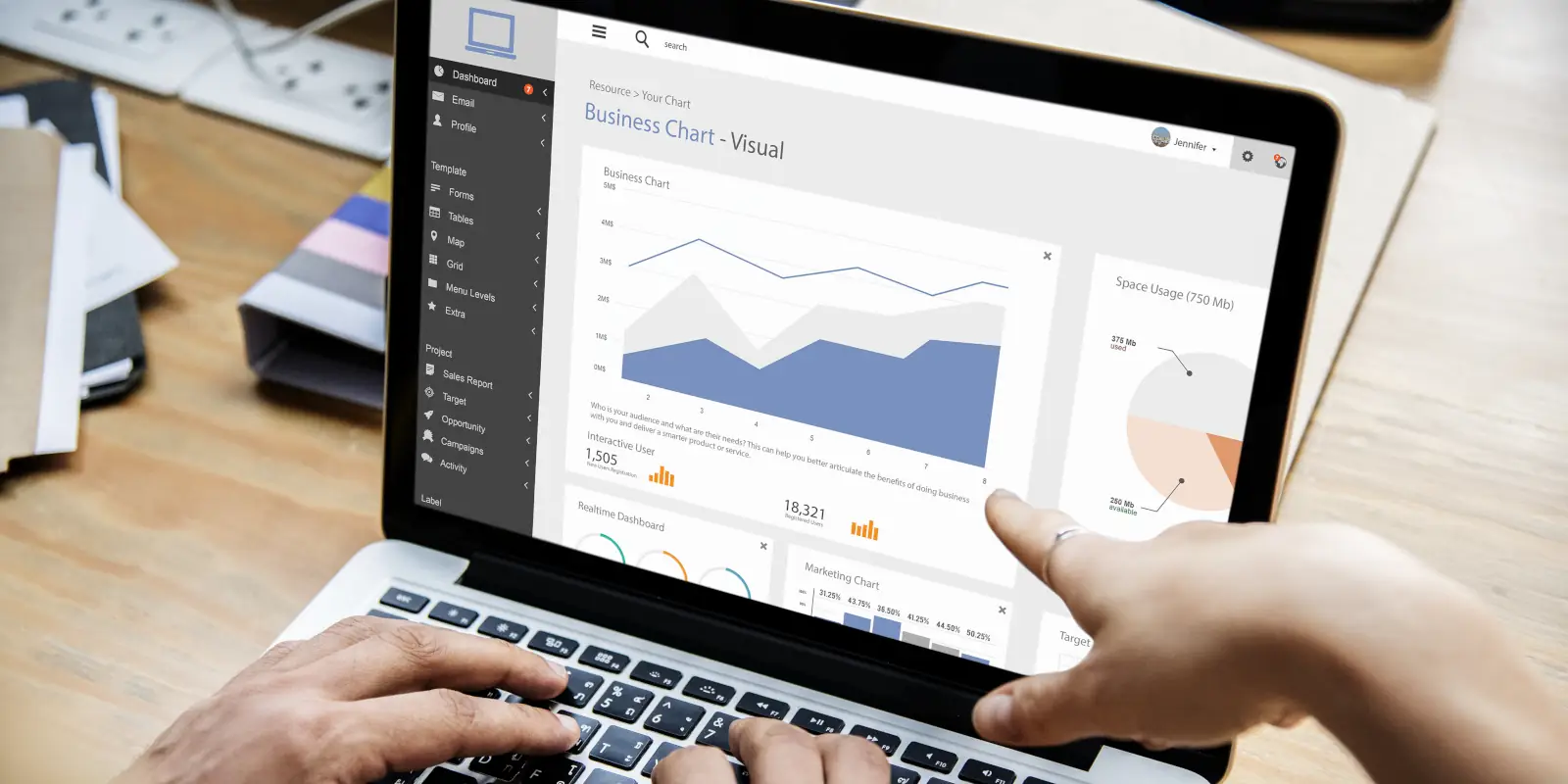
Windows Package Managers - Chocolatey
This video is also available on BitChute, Odysee, and Rumble.
What is a package manager?
The first thing we do when we get a new computer is to install some software: a web browser, an instant messenger, compilers, videogames. We do a lot of repetitive work in managing these packages. We have to go to the official website, download the package, and click our way through the installer. Now imagine you needed to do the same work with a bunch of computers; maybe for a new research lab or for a new branch of your company. Add to that the need to install any dependencies and make sure that all this software is up to date.
A package manager is a collection of tools to automate all these tasks. Let’s take a look at the tasks that Chocolatey, a package manager for Windows, can do for us.
What is Chocolatey?
Chocolatey is an open-source project started by Rob Reynolds in 2011. It offers software management to the community and to businesses as well. Many volunteers contribute packages to Chocolatey that cover a wide range of applications: engineering, media production, system tools, networks, security.
A good thing about Chocolatey is that it installs and manages your software in pretty much the same way you would manage it yourself; Chocolatey:
- downloads the original installers from the main website
- runs the installers silently
- downloads and installs all the dependencies
- upgrades all of your software with just one command
- respects software that upgrades automatically, such as web browsers
- uninstalls software you don’t need
Let’s get started with Chocolatey
First, let us start an administrative shell. For this, we can right-click the Start menu, and left-click on Windows PowerShell (Admin).
In the web browser, we go to https://chocolatey.org/install and carefully follow the instructions. We copy the command into PowerShell, and press Enter.
When the command has completed, you probably want to authorize the execution of Chocolatey scripts. Carefully consider using the following command; click here for more information:
|
|
Close PowerShell, and that’s it! you are ready to use Chocolatey.
Antivirus software may block the installation of Chocolatey package manager. You might need to temporarily suspend your antivirus’ real-time protection, restart PowerShell, and try the installation again.
Managing software with Chocolatey
Let’s illustrate the lifecycle of the Firefox web browser and the Visual Studio Code editor when we manage them using Chocolatey. Let’s start PowerShell (Admin) and type the following:
|
|
I hope these commands are self-explanatory!
Please take into account that some software, such as Discord, Signal, and WhatsApp for Windows, should probably be installed in your regular user account instead of using Chocolatey.
Credits
Featured photo: Business people working on a laptop 2018 by rawpixel.com, available here. Licensed under CC0 public domain license, free for personal & commercial use, no attribution required.
